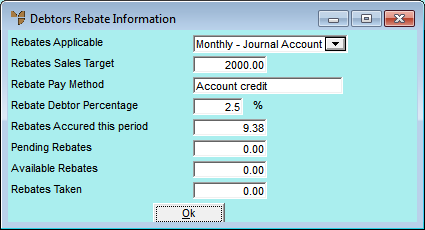
This inquiry displays a debtor's rebate details including whether rebates have been activated, the rebate payment method and percentage, rebate amount accrued and rebate amount taken.
Refer to "Displaying the Debtor Inquiry Screen" (MDS and MRF) or "Displaying the Debtor Inquiry Screen" (POS).
Micronet displays the Debtors Rebate Information screen.
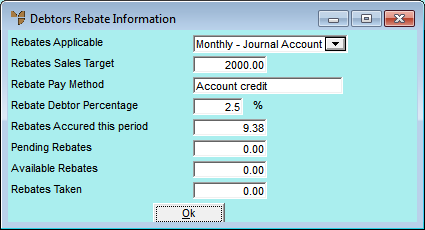
This screen displays all the details on the Debtor File Update screen - Rebates tab (refer to "File - Debtor - Rebates (v2.7)").
Micronet redisplays the Debtor Inquiry screen where you can perform another inquiry if required.